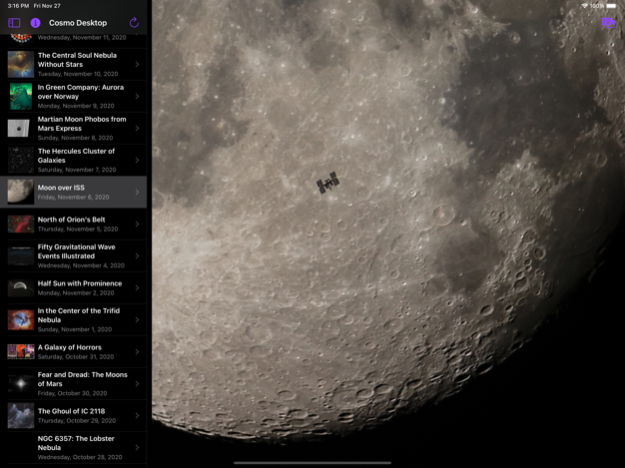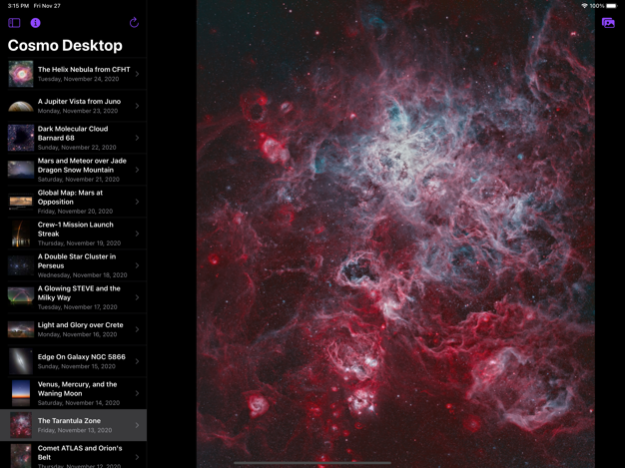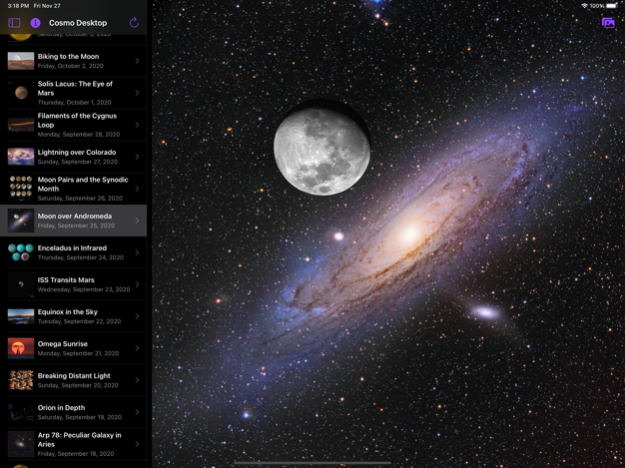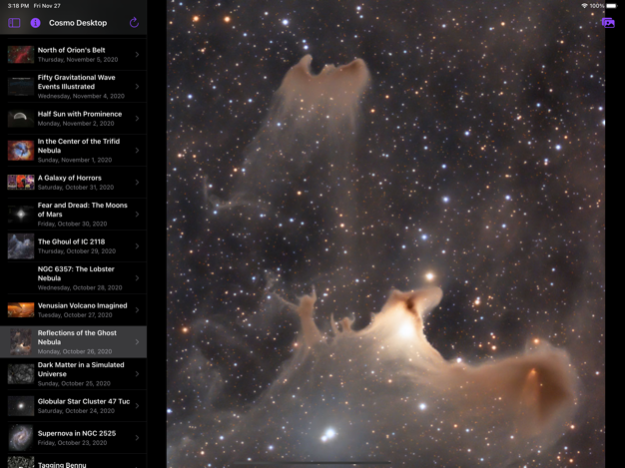Cosmo Desktop 1.9
Continue to app
Free Version
Publisher Description
NASA astronomy pictures of the day
Cosmo Desktop serves the latest NASA astronomy pictures http://apod.nasa.gov/ to your iOS device in a few clicks.
You can let you slide and flip through all the pictures in a user-friendly manner.
If you would like to use the pictures to be your iOS wallpaper, just export the pictures to your iOS Photo Album first. You can then select the pictures at your iOS settings.
All astronomy pictures are courtesy of the NASA Astronomy Pictures of the Day under public domain, or their respective owners.
The Cosmo Desktop will always be free and ad-less. Please direct your appreciations to the APOD team by Robert Nemiroff and Jerry Bonnell http://apod.nasa.gov/apod/lib/about_apod.html
Cosmo Desktop is also available on the Mac App Store: http://itunes.apple.com/us/app/cosmo-desktop/id553916089?ls=1&mt=12
Jan 13, 2021
Version 1.9
Fix the date sorting issue on new pictures. New widget for iOS 14.
About Cosmo Desktop
Cosmo Desktop is a free app for iOS published in the Screen Capture list of apps, part of Graphic Apps.
The company that develops Cosmo Desktop is Pulsely Consulting. The latest version released by its developer is 1.9.
To install Cosmo Desktop on your iOS device, just click the green Continue To App button above to start the installation process. The app is listed on our website since 2021-01-13 and was downloaded 1 times. We have already checked if the download link is safe, however for your own protection we recommend that you scan the downloaded app with your antivirus. Your antivirus may detect the Cosmo Desktop as malware if the download link is broken.
How to install Cosmo Desktop on your iOS device:
- Click on the Continue To App button on our website. This will redirect you to the App Store.
- Once the Cosmo Desktop is shown in the iTunes listing of your iOS device, you can start its download and installation. Tap on the GET button to the right of the app to start downloading it.
- If you are not logged-in the iOS appstore app, you'll be prompted for your your Apple ID and/or password.
- After Cosmo Desktop is downloaded, you'll see an INSTALL button to the right. Tap on it to start the actual installation of the iOS app.
- Once installation is finished you can tap on the OPEN button to start it. Its icon will also be added to your device home screen.